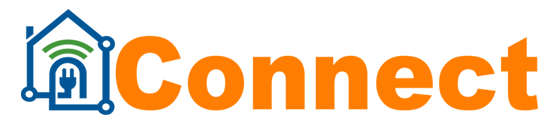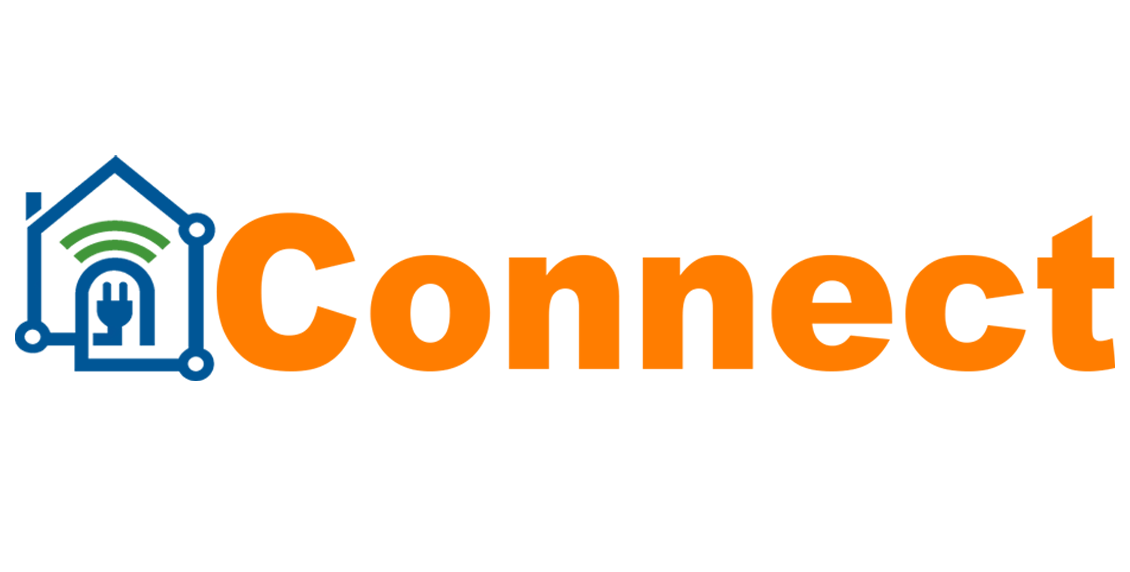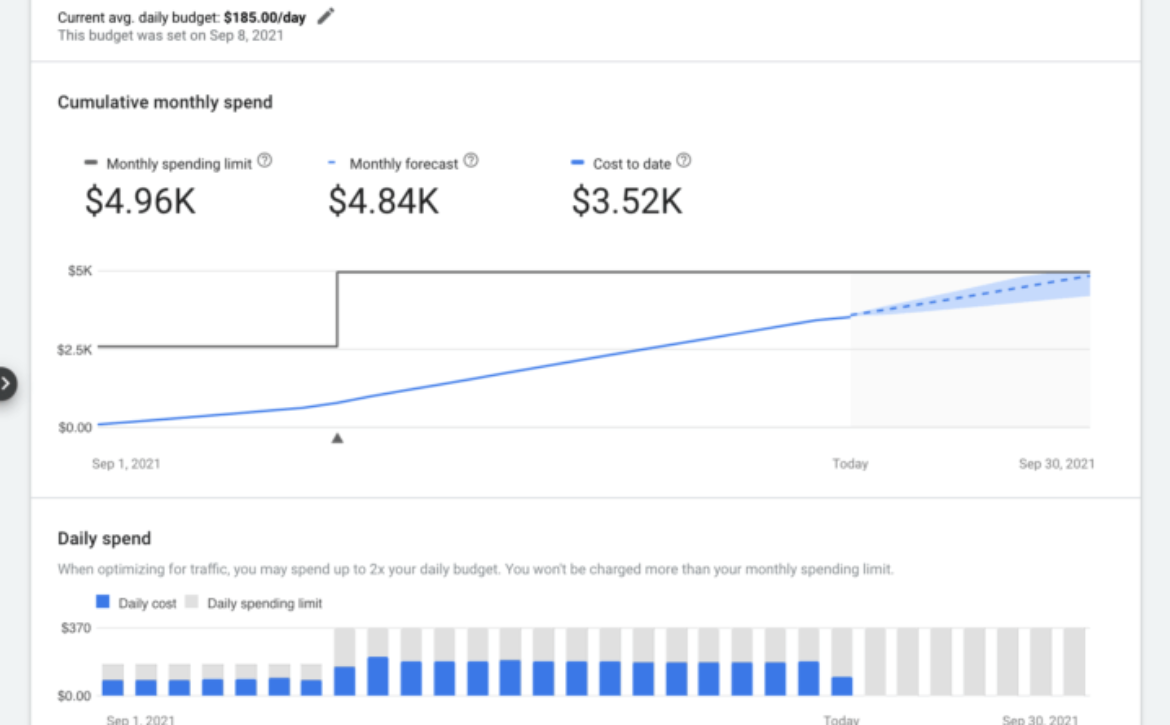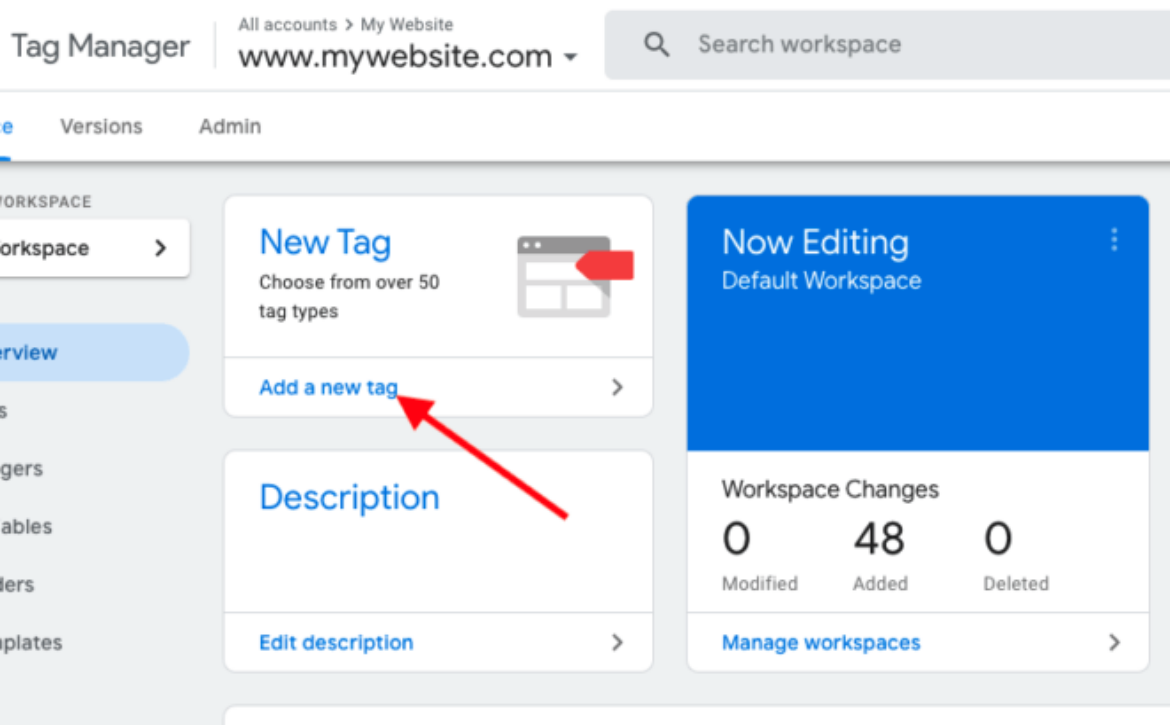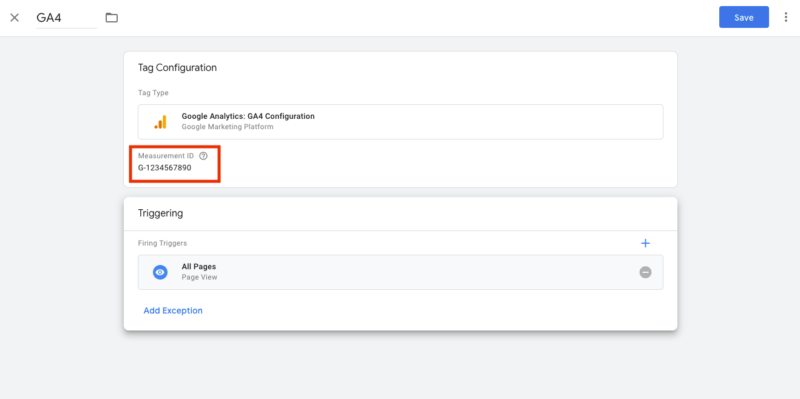What do new pans have to do with attribution?; Friday’s daily brief
Search Engine Land’s daily brief features daily insights, news, tips, and essential bits of wisdom for today’s search marketer. If you would like to read this before the rest of the internet does, sign up here to get it delivered to your inbox daily.
Good morning, Marketers, and have you ever been “Instagram-influenced” to buy something?
Even when I know I’m being “influenced” or retargeted, sometimes the marketing is so good that I just have to cave and buy it. My most recent targeted buy was a fancy set of new pans that Instagram just knew I needed.
I’ve seen ads for this brand for probably at least a year (good on ‘em for playing the long game), and I finally broke down this past weekend and did my pan research. It included Googling, competitor comparisons, clicking search ads and visiting multiple social media profiles. After chatting with a friend, who confirmed that my pans from college likely needed replacing, I finally converted.
It made me think of Google’s recent DDA announcement and the offline conversion importer they just launched (more on that below). Was the pan company able to attribute my journey to all the channels I participated in before I finally made a purchase? I assume not exactly.
And that’s the thing with attribution. No matter how much we try, there’s always going to be something that may not get all the credit it deserves, but that doesn’t mean it doesn’t contribute at least something toward the final conversion.
Carolyn Lyden,
Director of Search Content
The tl;dr: What happened in search this week? Here’s the DL…
- Google Ads announces machine learning-based data-driven attribution models in new privacy landscape. In the wake of losing data to FLoC, Google’s new DDA solution seems to offer more attribution options even for smaller accounts.
- Should robots.txt support a feature for no indexation? “I’d like to avoid adding more directives. I’m still not aware of common issues caused by this documented functionality,” said John Mueller.
- Microsoft Advertising’s new Credit card ads continue its streak of vertical-specific products. The new format is rolling out as an open beta to advertisers targeting customers in the U.S. and Canada.
- Ecommerce SEO guide: New documentation from Google. The new guide from Google gives e-commerce SEOs documentation they can take to clients and stakeholders to get their recommendations implemented.
- Best SMX rates expire this Saturday… book now and save! Don’t miss your opportunity to learn brand-safe, actionable tactics to overcome the critical search marketing obstacles you’re facing today — and prepare for what’s coming in 2022.
Google Ads launches new budget report
Google Ads is launching a new budget report to visualize monthly campaign spend behavior, the company announced Thursday.
What the budget report shows. The budget report shows daily spend, your campaign’s monthly spending limit (solid grey line), your monthly spend forecast (dotted blue line), cost to date (solid blue line) and any budget changes you’ve made during that particular month.
Why we care. This new report can help advertisers understand how editing their budget can impact the campaign’s spending limits, how past changes to average daily budget can affect performance and spend limits, and how much they’re projected to pay at the end of month. That information can then be used to improve their planning.
Yelp adds virtual restaurant attribute to help reduce customer confusion

Since the beginning of the pandemic, Yelp has rolled out a number of profile attributes for restaurants, ranging from vaccine-related notices to attributes for LGBTQ and Asian-owned businesses. Now, the platform is rolling out a Virtual Kitchens attribute (shown above) for ghost kitchens, virtual restaurants and virtual food courts to identify themselves to potential customers and cut down on confusion regarding the dining experiences they offer.
Why we care. In Q2 2021, business openings for food delivery services were up 166% above pre-pandemic levels, according to Yelp. While these takeout or delivery-only restaurants present customers with a potentially safer dining option, they may also disappoint customers that are looking to dine in. The Virtual Kitchens attribute may help frame expectations, and that may, in turn, result in better reviews and more business.
Google Ads launches Offline Conversion Importer (OCI) tool

“Importing your offline conversions makes this easy—you can measure what happens in the offline world after your ad results in a click or call to your business, and then use that data to find similar high-quality leads,” said Stephen Chang, Product Manager, Google Ads in an announcement this week.
To help advertisers with the offline conversion import process, Google Ads announced the launch of Offline Conversion Import (OCI) helper tool this week. Here’s how it works:
- Answer questions to confirm your account’s compatibility, tracking solutions, lead-to-sales journey, and the team who will help you with implementation.
- Once you’ve assigned team members for each role in the process, OCI helper will assist them at each step, providing detailed instructions and timely email notifications when it’s their turn to act.
Holiday shoppers are starting early this year according to Microsoft Advertising data
While Black Friday used to be the official kickoff of the holiday season, new survey data from Microsoft Advertising indicates that starting your retail strategy in late November is probably too late.
“Consumers are increasing research on products before purchase. Now, the research phase can be 30 days or more. So, while they may be shopping more, they’re taking longer than ever researching before they buy. That’s a good thing for advertisers who plan for it,” said Stephanie Worley, global brand marketer at Microsoft Advertising.
Other trends Microsoft predicts this year?
- Alternative payments and delivery methods will be in demand.
- Sustainability will be a trend.
- Advertising competition will be high.
Check out the blog for more tips on how to prep your retail strategy or download their holiday shopping report for more ways to get ready for the most wonderful time of the year.
Quote of the Day
“What everybody tells you: Get buy-in for your marketing strategies! What nobody tells you: HOW? FREAKING HOW? I thought the formula was: business case + action plan + ability. If you had those 3, you could do big things. But if you’re working somewhere that requires you work with other humans, all my old strategy does is turn you into the marketing version of Rick Sanchez: an erratic genius that’s just as likely to burn down the building as they are to double revenue,” wrote Brendan Hufford on LinkedIn. So how should you get buy-in? Check out the recommendations from a VP here.
The post What do new pans have to do with attribution?; Friday’s daily brief appeared first on Search Engine Land.